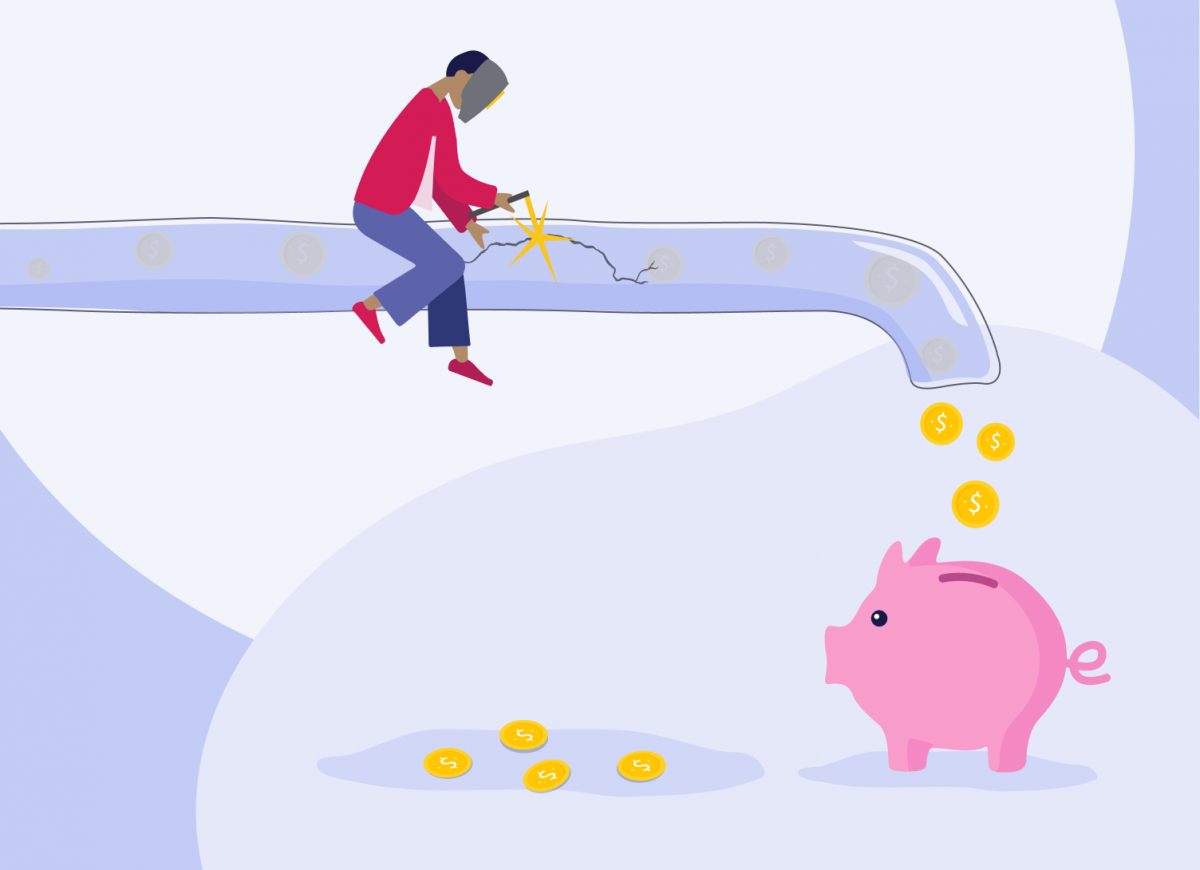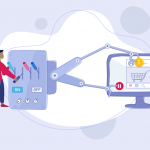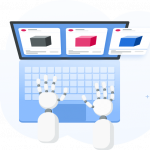Any marketer running Facebook ads has drained some of their budget on non-performing or high-cost ads. This is OK if you conduct some tests and learn from the data, etc., but very frequently it simply happens because you cannot check all your ads 24/7 and pause them on time.
Pausing underperforming ads can have an especially significant money-saving impact for agencies and brands who have 100s of ads running and a monthly budget of $100k+.
In this post, we’ll discuss how to automatically prevent budget drain with Facebook Automated Rules. You can use Automated Rules either to shut off your underperforming campaigns altogether or just pause them before you figure out how to optimize them.
If you’re new to Facebook Automated Rules and want to gain a better understanding of what they are in the first place, come check out our comprehensive guide on How To Use Facebook Automated Rules? (Anatomy + Practical Guide).
- Kill Ad Sets When Spend is 2x More Than Your Target Cost per Purchase
- Pause Your Least Performing Ads
- Kill Ad Sets with Negative ROAS
- Decrease Budget for Specific Days of the Week/ Specific Hours of the Day
- Pause High-Frequency Ads
Automated Rule 1: Kill Ad Sets When Spend is 2x More Than Your Target Cost per Purchase
Scenario: Your ad sets have been running for more than 3 days, the spend is more than 2x your Cost per Purchase (CPP) but there is no sale.
What action should you take? This is a typical scenario which indicates that your ad sets are underperforming and you need to take control of your ad spend. Why? Because 3 days is enough time for an advertiser to make a decision about ad performance while the spend is enough for Facebook to optimize the performance. So if you make no sales after these conditions are met, just kill the underperforming ad sets.
Let’s suppose your estimated product Cost per Purchase is $10. Therefore, if the spend exceeds $20 after 3 days, you tell Facebook to shut off the ad set. Here’s what this rule will look like in Adscook:
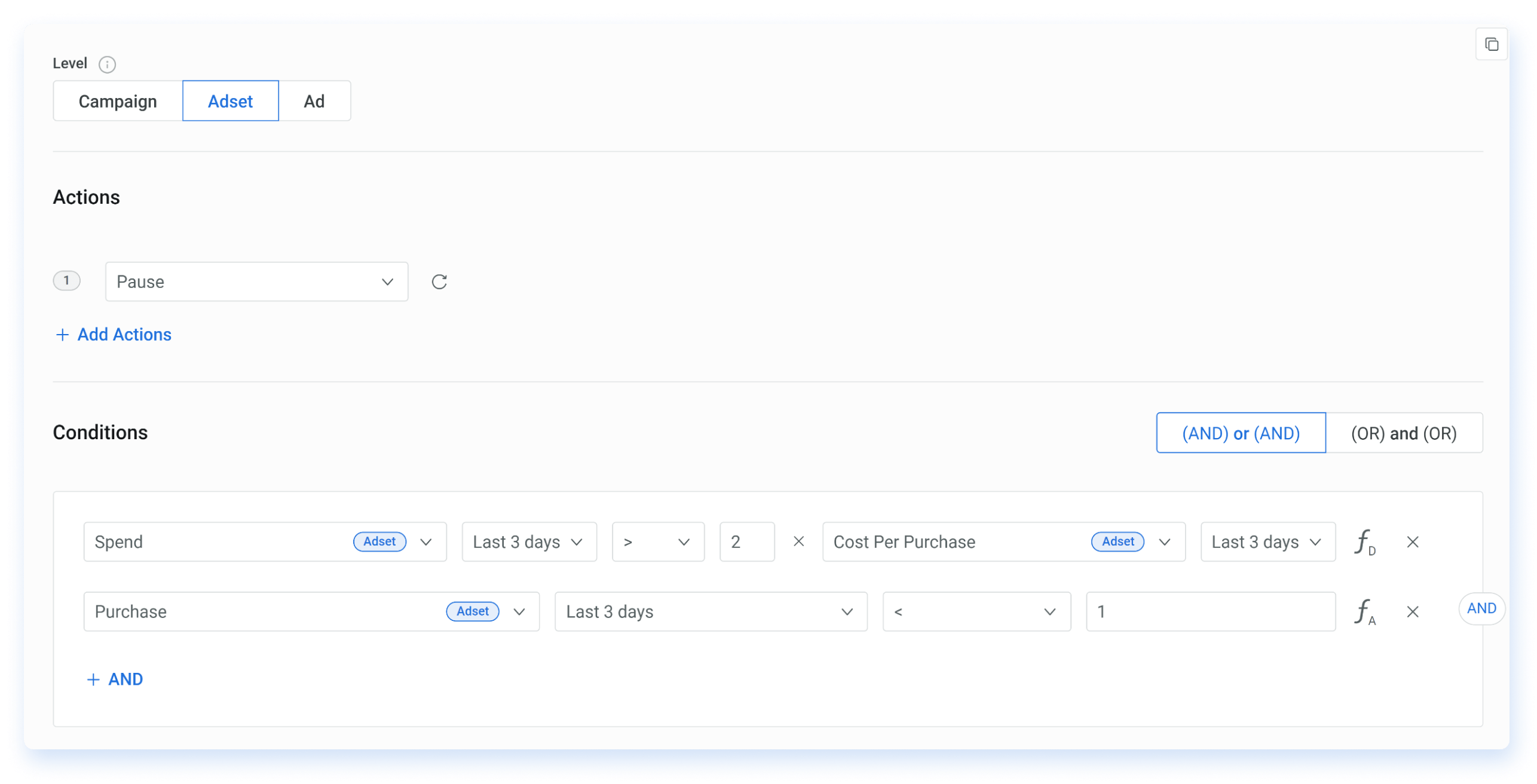
Pause (Adset) if
Spend Last 3 days > 2x Cost Per Purchase Last 3 days
And
Purchase Last 3 days < 1
Note that you need to switch to Dynamic function to implement this comparison metric on Adscook. This is just another standout feature in Adscook that will allow you to set conditions not only against fixed prices but also based on the trends.
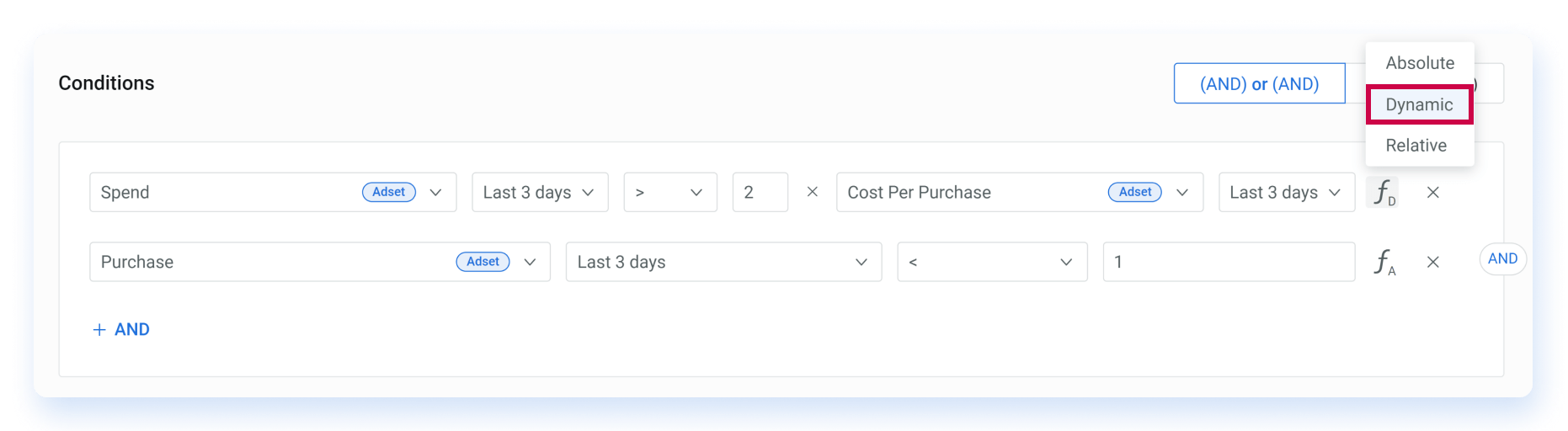
Eager to test it out? Sign up now for a 30-day Adscook free trial and automate your smartest strategies.
Automated Rule 2: Pause Your Least Performing Ads
Scenario: You’re running a Facebook birthday discount campaign for your Ecom store. You target all people in New York with upcoming birthdays and test out 3 offers: “Buy one, get One Free” vs “Get 25% Discount” vs “Get a Product with free shipping”. If you’re also testing out different creatives for each offer, it can become messy and time-consuming to identify which of your ads are throwing your money down the drain. If you identify your losers on time, there is either a room for improvement or a chance to cut down expenses.
What action should you take? Good news is that you can set Facebook Automated Rules to check the performance of your ad variations 24/7. The rule then identifies the losers and takes automated action – for example, pauses them on schedule or decreases bid . On Adscook we’ve developed a unique Ranking condition based on relative metrics. It allows you to apply the rule to a portion of bottom performers.
To apply this rule, select the action Pause or Decrease Bid By on the ad level. While defining conditions, switch to Relative function and set ROAS (last 3 days) is within 20 % Lowest. What does it mean? If you’re running, say, 5 ad variations, the condition calculates and ranks 1 ad out of 5 as the lowest performer (20% of 5) and pauses it automatically.
Here’s what this rule will look like in Adscook:
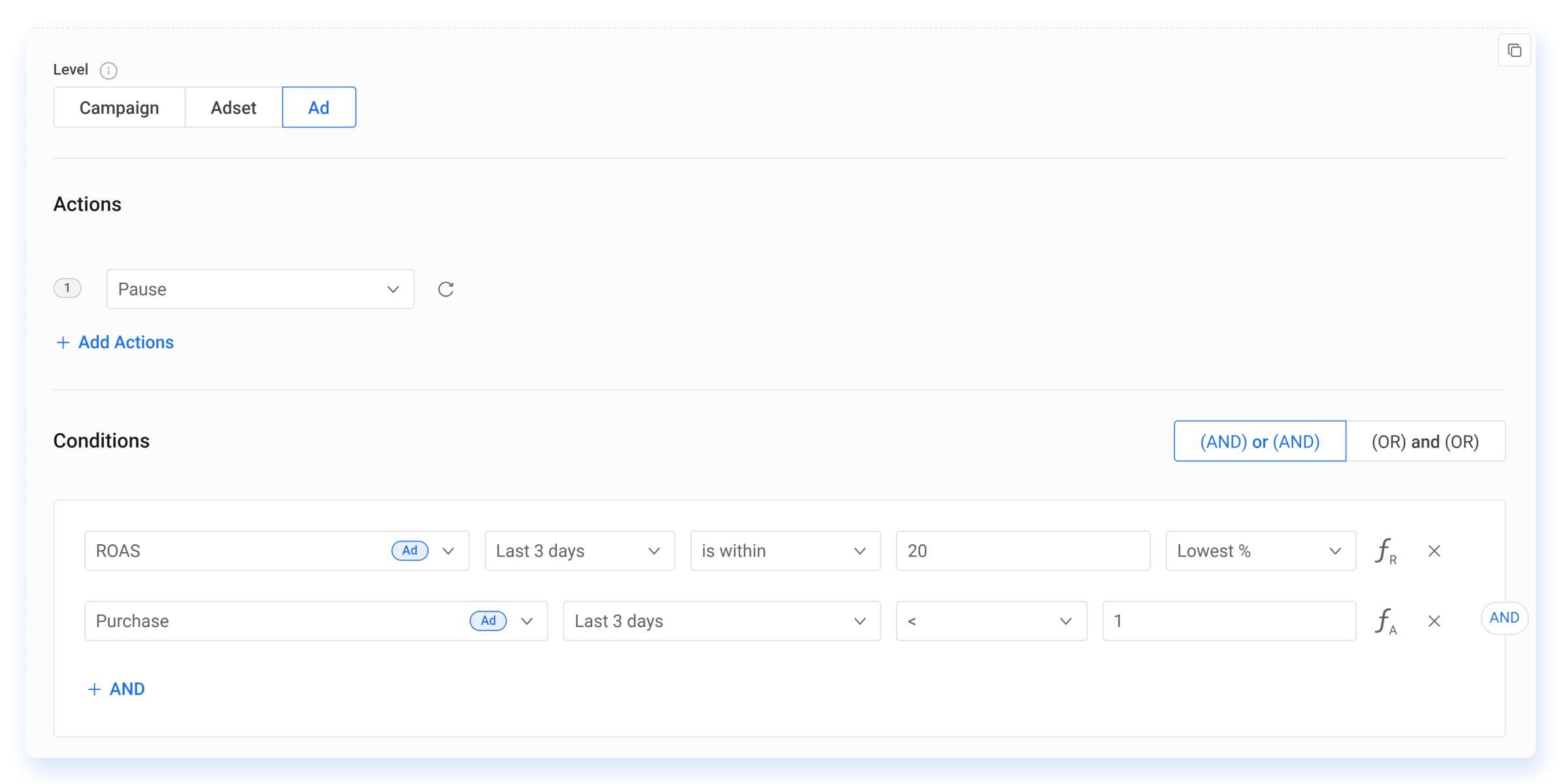
Pause (Ad) if
ROAS 3 days is within 20 Lowest %
And
Purchase Last 3 days < 1
Automated Rule 3: Kill Ad Sets with Negative ROAS
Scenario: Your retail store Facebook ads are running for 3 days already. While monitoring your ads you see that your Return on Ad Spend (ROAS) isn’t breaking even or, worse still, is falling below the acceptable ROAS for 3 days in a row. You might be generating some sales, but what’s the point if you’re not generating revenue and are therefore draining your budget?
What action should you take? Before even taking any action, you should first define what the acceptable ROAS is for your product, in other words what’s your negative ROAS.
The formula for calculating ROAS is quite simple: Revenue / Cost = ROAS. Let’s assume your Facebook advertising spend is $1000/month. You decide that you will hit your acceptable ROAS only if you gain twice as much as you spend. In this case, your revenue should be at least $2000 to reach your goal and continue running the ad. This means your acceptable ROAS is 2000/1000 = 2 or 1:2, which means that for every dollar spent, you gain 2 dollars.
Now that you know what your acceptable ROAS is, it’s easier to take control of your ad spend. Before taking extreme measures and shutting off your ad sets, you can still take some steps to optimize your ROAS. For example, you can adjust your targeting strategy, improve your conversion landing page, or test other creatives.
However, if you’re still not hitting your acceptable ROAS, simply pause the underperforming ad sets. We’ve integrated this proven strategy right into the Adscook rule creation process. With a few simple steps you can connect your ad account(s), select campaigns and assign this ready-made rule right away. Sign up for a free Adscook trial and try it for yourself.
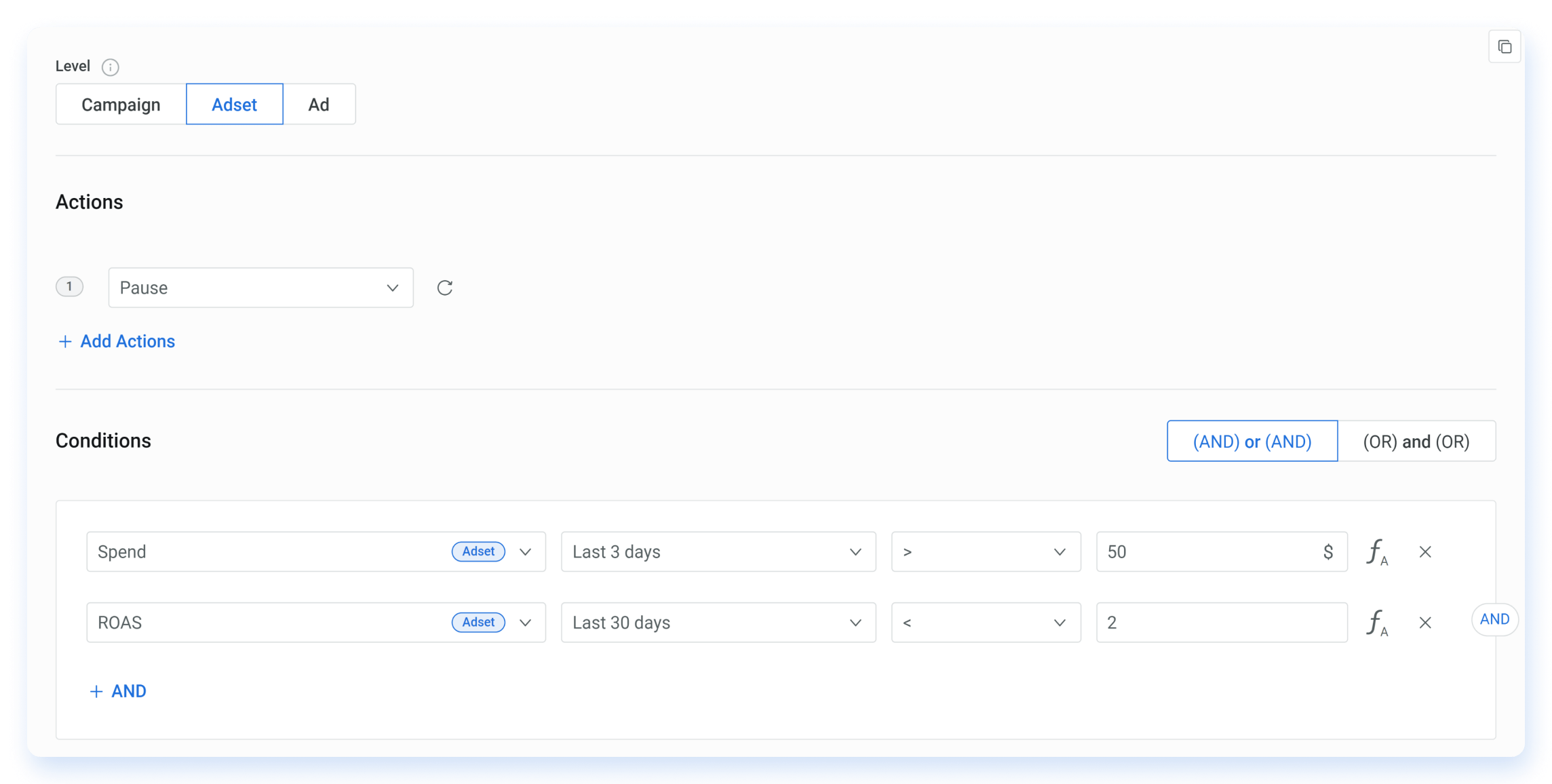
Pause (Adset) if
Spend Last 3 days > 50 Last 3 days
And
ROAS Last 3 days < 2
Automated Rule 4: Decrease Budget for Specific Days of the Week/ Specific Hours of the Day
Scenario: Say you’re running a lunch delivery service and your ads are likely to drop in performance on weekends. You would like to keep them running on weekends just for some exceptional cases while also ensuring you don’t drain your budget.
What action should you take? The best action is to decrease your daily budget by a certain percentage every Saturday at 10am, then reset every Monday 10am. This action can successfully be automated, thus eliminating the manual work you would otherwise have to do every Friday.
To automate this workflow on Adscook, you should choose the action Decrease Budget by, for example by 20%. If you want the rule to apply to a specific ad set, define the condition by ad set name. If you’d like to apply it to all running ad sets, set the condition Spend (Last 7 days) > 1 or Impressions (Last 7 days) > 1000 – anything that’s likely to apply to any of your ad sets, that’s up to you.
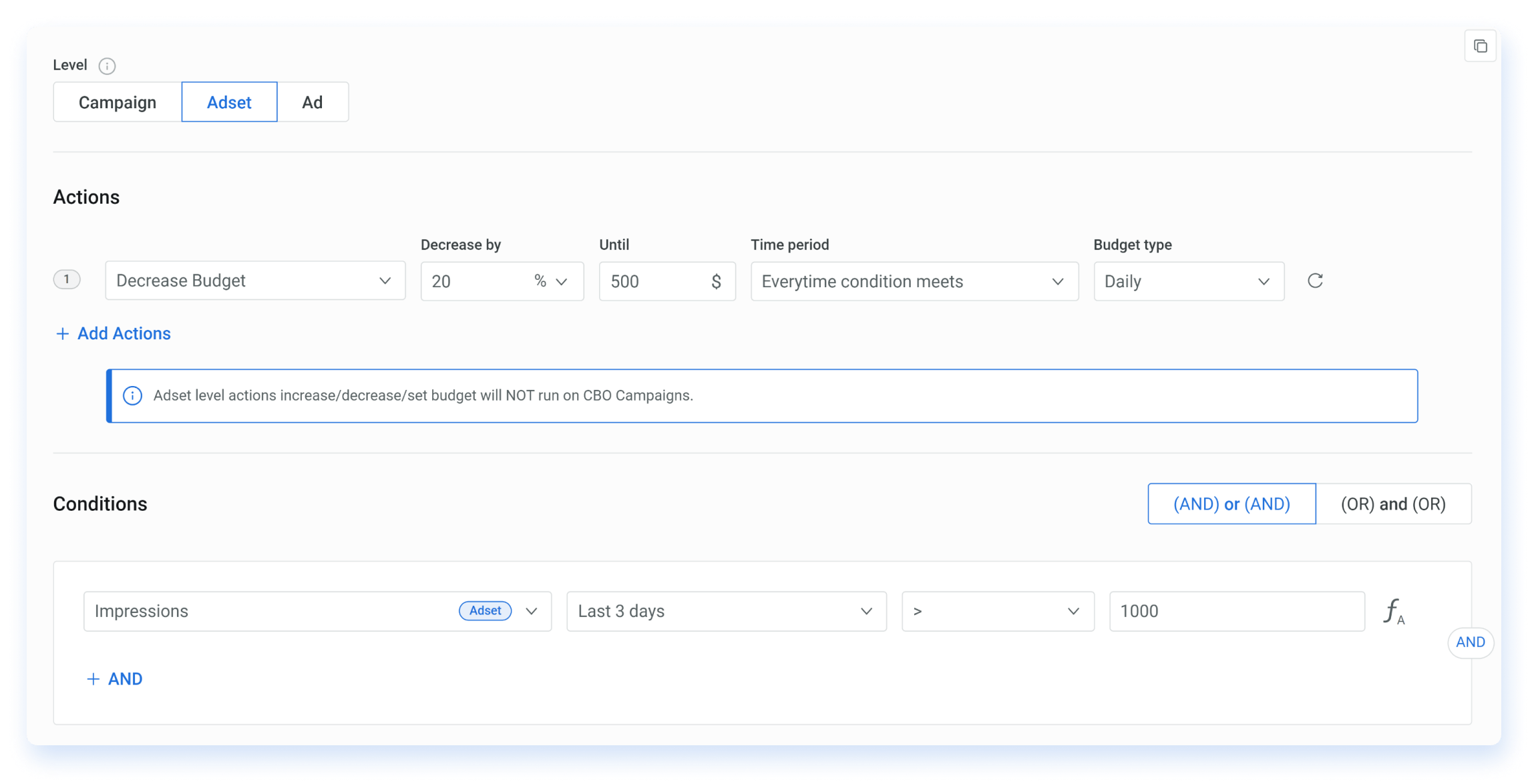
Go ahead and in the Schedule section enable Custom rule checking. Select Saturday 10AM and that’s it.
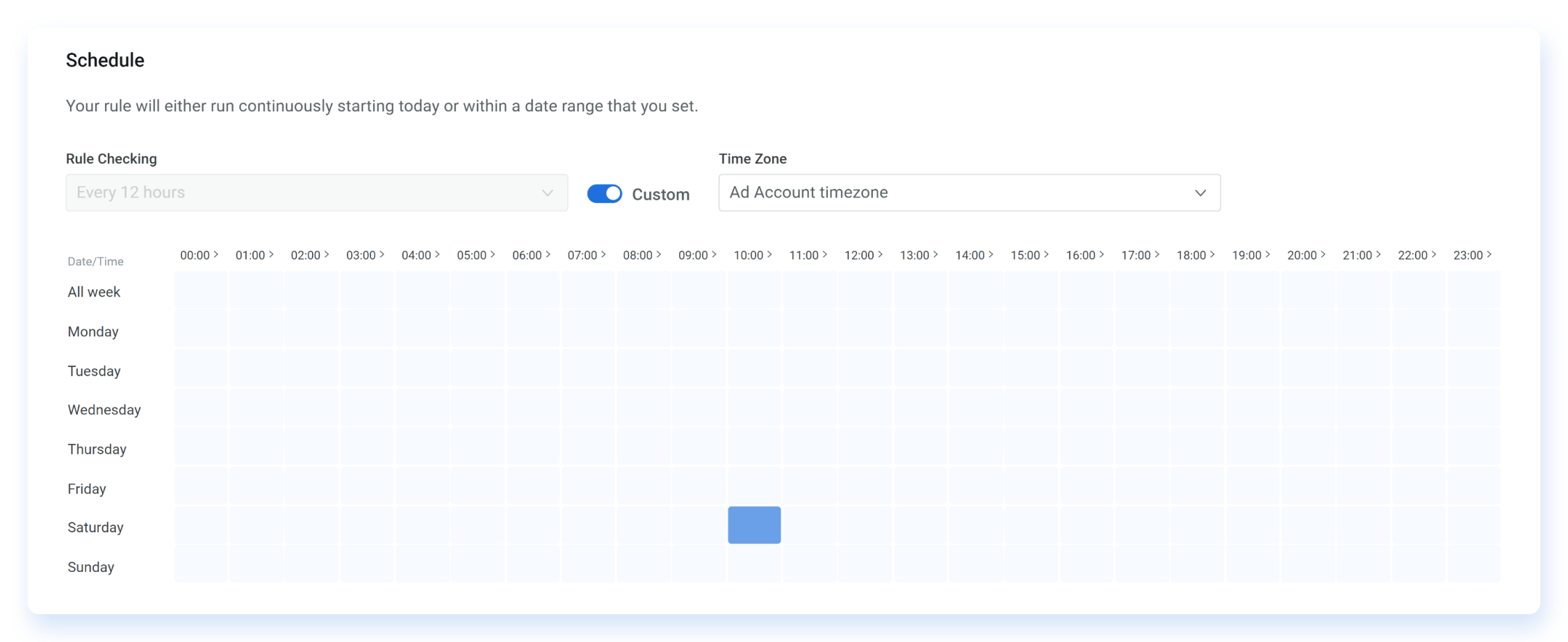
Now the rule will automatically decrease the daily budget of your ad sets by 20% every Saturday morning while you can enjoy your weekend without needing to worry about your ad performance.
Now to reboot your ad sets on Monday, you should create another rule. This time apply the reverse action Increase Budget by 20% and setting a custom schedule Monday 10 AM.
In the same way, you can take control of your ad spend for specific hours of the day when your ads are underperforming.
Pro tip: In case of decreasing budget or pausing ads for specific hours every day, there’s an option in Adscook to auto-reset right in the same rule.
Automated Rule 5: Pause High-Frequency Ads
Scenario: You are running multiple ads and it’s becoming time-consuming to manually check the frequency score of each ad and take relevant actions
What action should you take? Ideally you would like to keep your ad frequency as low as possible to maintain a high conversion rate. As you know, ad frequency metric shows the average number of times each unique user sees your advert. As the frequency increases, the CTR decreases and the CPA increases accordingly, which leads to underperforming ad sets.
For example, if your ad frequency is 3, this means that a unique user has seen your ad 3 times on average and still has not taken any action. So they are either not interested in your offer or are really annoyed with seeing the same ad so many times. In such cases you should always be ready to act when frequency increases in order for your ads to not blow your budget.
A study by SocialMediaToday shows that the recommended frequency is 1.8 – 4 for optimum ad performance. A frequency greater than 4 is therefore a warning sign that your ad performance may be decreasing.
You can combat ad fatigue in many ways, for example by refreshing creatives, expanding target audiences or varying the wording. So you might consider pausing your high-frequency ads to readjust them later. Luckily you can automate this action and control your ad frequency 24/7.
To apply this rule in Adscook, select the action Pause and set the condition Frequency to be greater than 3. But with frequency metric alone, you can’t be sure your ads are underperforming as the ideal frequency differs from business to business. That’s why we’ll combine this metric with the Cost per Purchase metric. If your target CPP increases along with frequency, this is a clear sign that frequency is leading to underperformance.
Here’s what that rule will look like in Adscook:
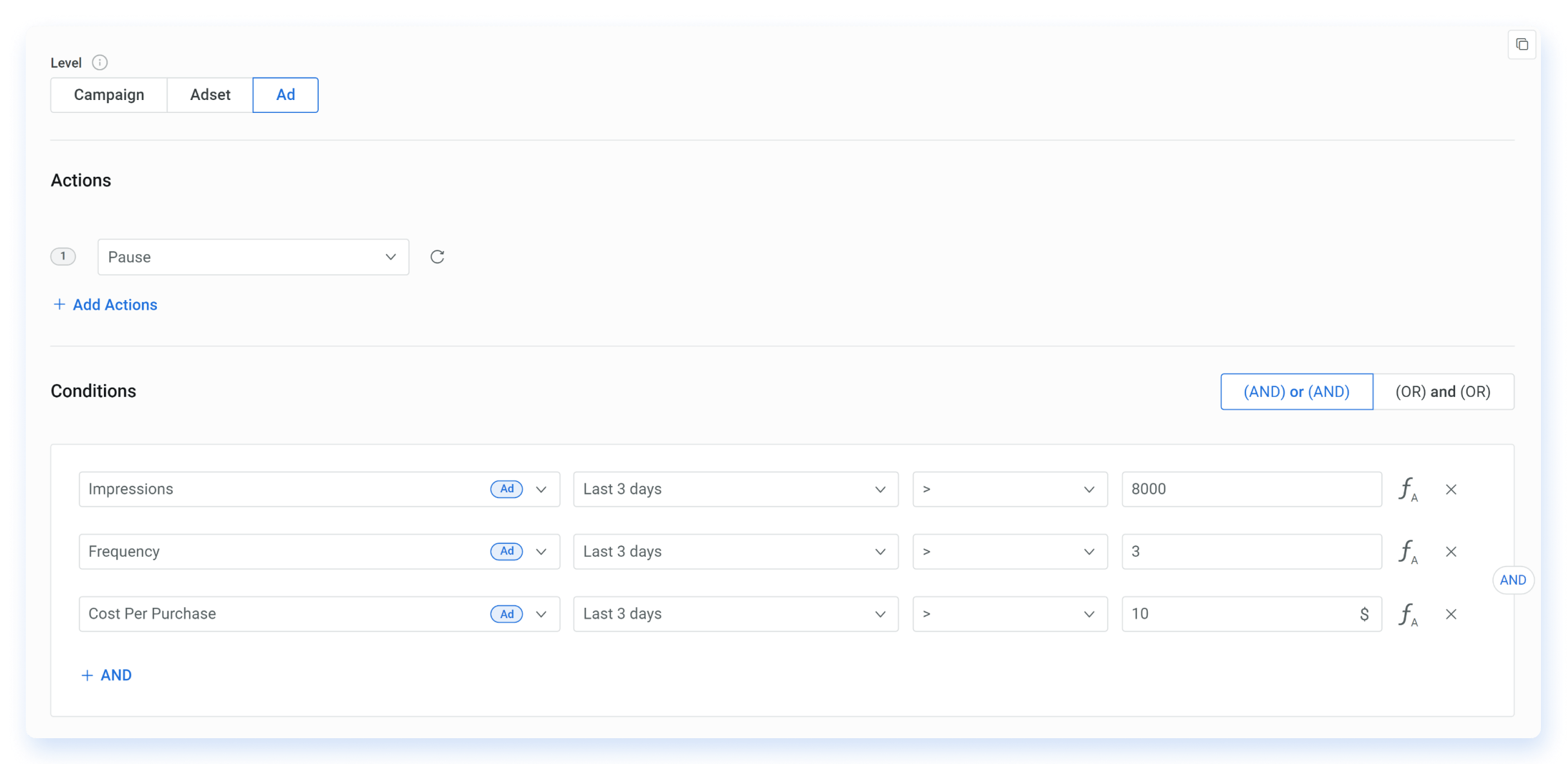
Pause (Ad) if
Impressions Last 3 days > 8000
And
Frequency Last 3 days > 3
And
Cost Per Purchase Last 3 Days > $10
Now It’s Your Turn …
Facebook ads are not set and forget! You should always keep your finger on the pulse to identify when your budget is blown and reduce your costs.
As a human being you can’t do it 24/7. Instead you can set up smart Facebook Automated Rules to do it for you. We’re not claiming that once you apply automated rules you’re free from checking your ads daily. You still need to scale your ads, regularly refresh your creatives, etc.. However you’ll be at peace that you’re not spending your budget on ads that don’t work.
The strategies we’ve shared above are just a few ways you can manage your ad spend. We welcome you to create your own Facebook automated rules today right in Adscook. Get started for free today!
 is live now
is live now