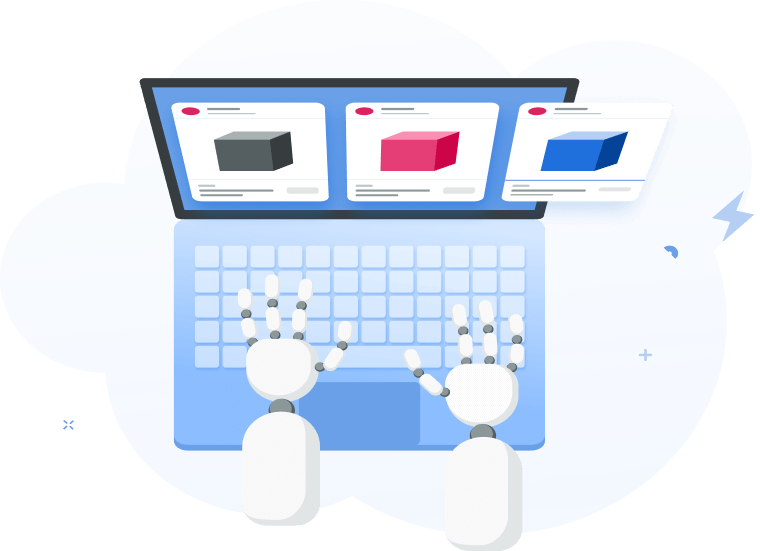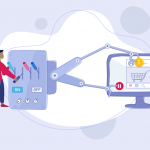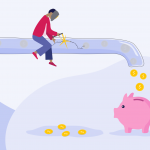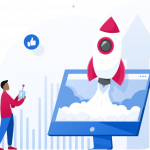As a busy Facebook advertiser, your day is jam-packed: one minute you are monitoring a newly created campaign, the next minute you are stopping the ads with high CPA. All the while, you’re aiming to scale your most profitable ads. Pretty chaotic, right?
What if you could automate your ad management system while still maintaining a healthy ROI? Luckily, it’s possible with Automation Rules!
In this article we’ll look at what’s essential when using automation rules in the first place. We’ll also show you how Adscook Automation Rules can help you get started or simply change the way you’re currently automating your campaigns.
Here we go!
- What are Automated Rules?
- How Automation Rules Will Fit into Your Business
- Get Started with Proven Automation Strategies
- Define Your Own Automation Strategy, Easily
What are Automated Rules?
Automation rules monitor your campaigns’ performance 24/7 and take corresponding actions once predefined conditions are met.
Here are a few common use cases:
- If you manage multiple client accounts, you always risk draining some of your budget on non-performing ads. It simply happens because you can’t check all your ads 24/7 and stop them on time. Set up an automated rule to pause your ads if their CPA is too high or if ROAS is negative.
- If you have winning ads, you may consider scaling the budget. To ensure the scaling happens consistently and smoothly, set up a rule to increase your budget by certain percent, say 30%, if purchases are increasing or the ROAS is positive.
- If you run ads for a food delivery chain, for example, your audience is likely to purchase more at lunchtime. So to ensure you are not blowing your budget, use automation rules to start your ads before lunchtime and pause them after.
Are you new to Facebook Automated Rules and want to get the hang of it first? We’ve prepared an ultimate guide for you – How to Use Facebook Automated Rules (Anatomy + Practical Guide)
How Automation Rules Will Fit into Your Business
It really is as amazing as it sounds – you can automate most of your ad management workflows. It saves lots of time and lets you focus more on creative matters. You’ll also save money, because you won’t need to hire additional resources. It also means you can scale more rapidly. All of this makes you a more powerful marketer.
Although many marketers already apply automation rules to their ads management process, the level of utilization depends on how well they have done their homework. You can set a few rules to automate several simple routine tasks, like pause underperforming ads or set notifications on important changes. But you can go further and automate your whole ad buying strategy. To achieve that, you need a clear understanding of your marketing funnel and Facebook advertising strategy.
Let’s dive a bit deeper.
Define your Facebook ad funnel first
No matter what kind of business you are running, your customers go through a certain journey. The steps they take from visiting your website to purchasing your products, define your marketing funnel. Depending on your business, the number of steps and nature of the funnel are different.
To achieve a higher ROI, a marketer’s task is to optimize each step of the funnel to its maximum. So, we should focus on two main metrics – conversion costs and conversion rates at each funnel step.
Once you have those KPIs defined, it’s a great time to set your automation rules and translate your funnel strategy into a group of conditions.
Here is what you should have in place before automating your campaigns:
- Map out your buyer’s journey and the number of touchpoints that a potential customer interacts with, e.g. product page view – add to cart – purchase – upsell.
- Decide what you offer or communicate at each touchpoint.
- Measure the amount of time that takes the prospect to move up from one stage to the next in the funnel and to ultimately reach the final stage.
- Define the Key Performance Indicators for each touchpoint, e.g. cost per product view, cost per add to wishlist, cost per add to cart, cost per purchase, cost per upsell/cross sell/re-sell.
- Calculate the Key Performance Indicators for each milestone, e.g. you may calculate that your maximum cost per purchase is $30.
An example of a Facebook ad funnel for Ecommerce business:
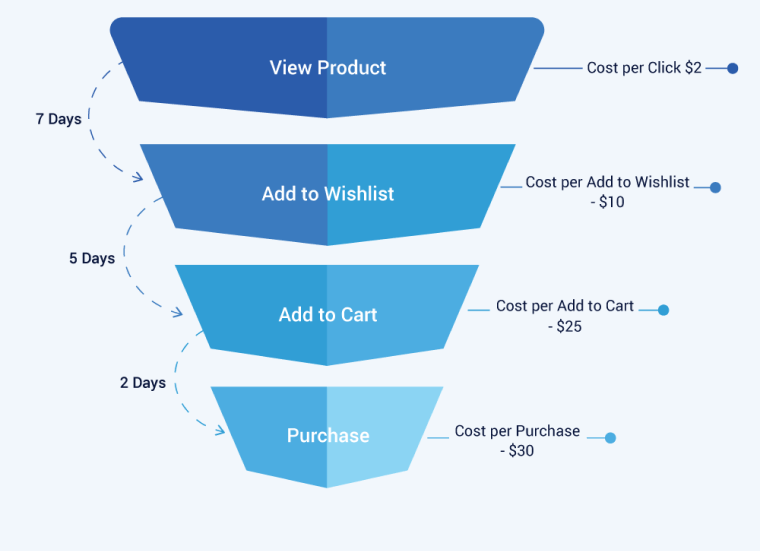
Define your advertising strategy & tactics
Besides using a defined funnel and KPIs, each marketer has their own proven advertising strategy.
- When do you increase your campaign/ad set budget?
- How much is the optimal budget raise?
- When should you consider campaigns as non-profitable?
- What’s your attribution model?
- Do you increase your bid if your total daily spend is below a certain amount?
- Do you turn off a specific campaign every Friday?
The answers to these questions define your advertising strategy and thus help you automate your campaigns. It’s much smoother and more streamlined than if you start without a strategy in place.
Only after you have a well-established marketing funnel and advertising strategy, you are truly ready to adopt automation rules and run your campaigns on autopilot.
Get Started with Proven Automation Strategies
If you haven’t run any automation rules so far, creating the first one may seem intimidating. It’s becoming much easier when you apply an already proven strategy and just adjust your KPIs.
Adscook has integrated the most useful set of strategies into the rule creation process. With a few simple steps you can plug your ad accounts, select campaigns and assign predefined rules which will start monitoring your campaigns and ensure your efficient ad spend. To see it in action, join the 30-day trial now.
Here is what you can do with Adscook proven strategies:
- Normalize Delivery for Low Bids
- Pause Negative ROAS
- Scale Best Performers
- Scale Aggressive but Safe
- Activate Late Conversions
- Pause Least Performers
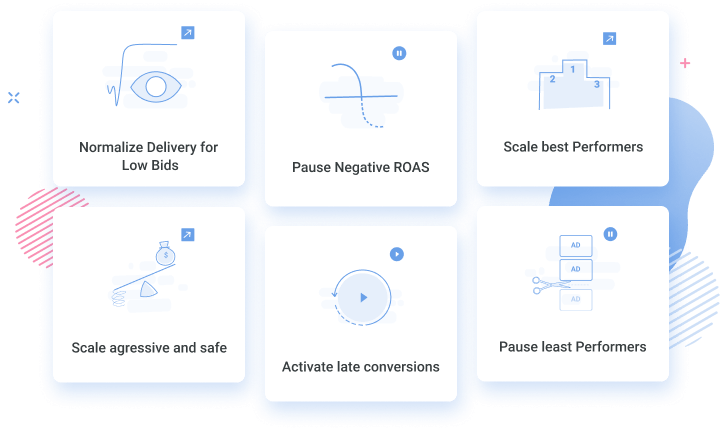
Tip: Not only beginners, but expert advertisers can also find something new among these strategies that will fit into their specific needs.
If you want to learn more on when and how to use these automation strategies, get access to our free Facebook Ads Automation Cheat Sheet here.
Define Your Own Automation Strategy, Easily
While gaining more experience, every Facebook marketer develops their own secret sauce. The strategy may include some very tailored action sequences, like duplicate, increase budget, start before or after midnight etc.
To automate all of your actions, you need very robust automation rules. Adscook’s automation rules module is the most advanced in the market while also having a very simple interface. Start a 30-days free trial now and create your first rule with Adscook.
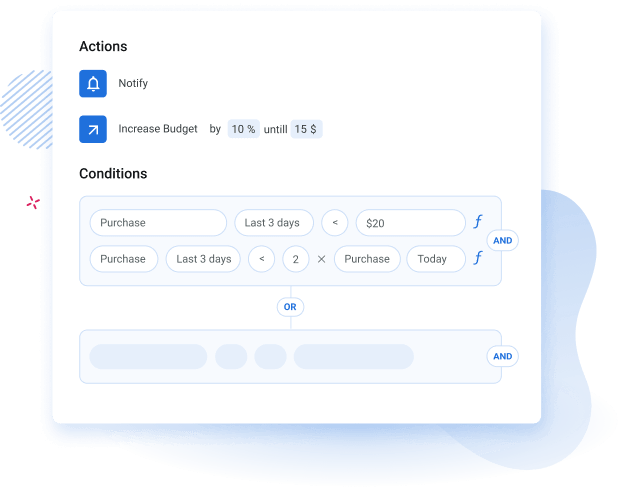
The rule structure is quite simple. You choose:
- The campaign level (campaign, adset or ad) that you want your rule to apply to
- The action your rule will take, e.g. increase budget, pause, duplicate etc.
- Specific metrics/conditions that trigger the action, e.g. CPA is greater than $5
- Action frequency, e.g. the rule will check your metrics every 12 hours and take the action.
- The channel you want to be notified by
Facebook’s native automation tool, as powerful as it is, is not sophisticated enough to satisfy all business use cases. Besides, it’s not smoothly integrated into Ads Manager which may create some disruption and slow down the processes especially when you are managing tons of ads.
At Adscook we have taken it upon ourselves to build the easiest interface for the most complex automation strategies and provide you with additional automation options.
Here’s what extra opportunities Adscook automation provides:
- Automate more actions
- Create more complex condition statements
- Act based on the trends
- Easily find winners and losers
- Check more frequently for more accuracy
- Stay up to date with notifications
Automate more actions
More actions equals more automation opportunities. Facebook’s native tool supports all the basic actions to turn common optimization strategies into automated rules, like increase/decrease budget or bid, turn off, send notifications, etc.
But while working with dozens of clients we’ve noticed there are other repetitive actions taken manually to optimize ads or to simply manage workflows.
Here are some of the additional actions Adscook supports:
Duplicate
There are two main reasons why you would like to duplicate your ad sets or ads – to reuse your successful assets in a new campaign or to scale your winning ad sets by increasing budget.
On Facebook, you can only duplicate your ads manually by selecting the “Duplicate” option on campaign, ad set or ad level. If you have hundreds of ads, then manual duplication will clearly eat up your time.
Successfully automate “duplicate” action in Adscook and specify some additional options, like keep your original item as is or pause, leave your original budget or set a new one.
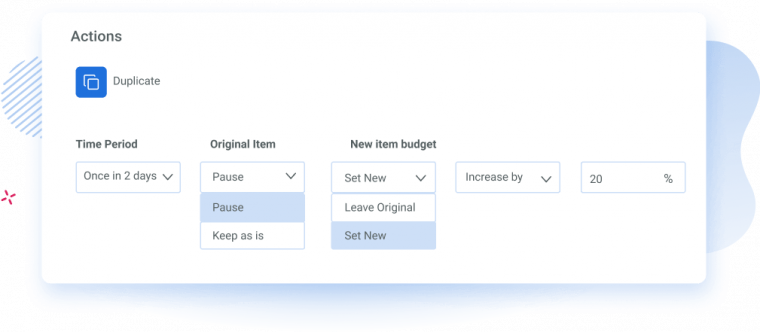
Delete
We have added the “Delete” action to give you full control over the quantity of your ads and to help you keep your account clean.
Whether you have a number of non-performing ads that are outdated or you have just reached the maximum number of ads, either way deleting them one by one manually is time-consuming. Simply define the conditions and automatically delete unnecessary ads by bulk, using “Delete” action on Adscook.
Set Budget
This action helps you manage your budget more effectively. Apart from increasing/decreasing your budget, you will also be able to set an exact amount. Whether you want to set different budgets for your separate ad sets or want all your ad sets to have the equal budget, this action will really come in handy.
Remove Spending Limits
When you are just starting with CBO, it’s a safety net to set a max spending limit on your ad sets to prevent Facebook from spending more than a specific amount. But when your ad sets start showing great results, spending limits may turn from a safety net into a growth slowdown. On Adscook you can create a rule to remove spending limits automatically when the ad sets show great performance.
Add to Name
Naming conventions of your campaigns do matter to stay organized and manage your rules more effectively. So, name your campaigns as descriptively as possible. You can easily automate this process by “Add to Name” action.
For example, to tag your best performing ads “Winners”, simply choose the “Add to Name” action, enter the name and set conditions that define your best performers. The rule will look like this:
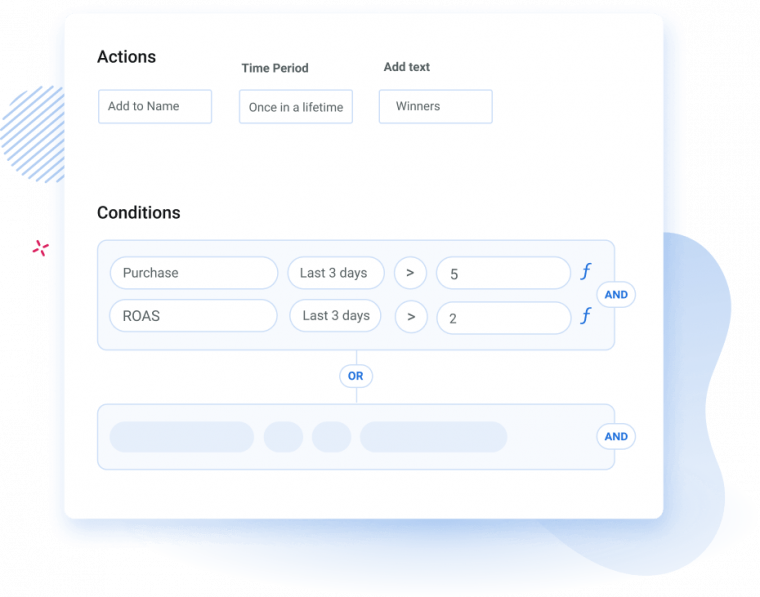
Action: Add to Name “Winners”
Condition:
Purchase last 3 days > 5
AND
ROAS last 3 days > 2
Create more complex condition statements
Here is the part where you get strategic. While defining your rule conditions, you specify the KPIs and metrics that matter most for your strategy. The more room for customization you have, the easier you will be able to automate the most complex strategies.
As Facebook itself mentions, there is one major limit to its condition statements:
You can add more than one condition to your rule. However, your campaign, ad set or ad must meet all conditions to trigger the rule (supports only AND operator).
This means, that on Facebook:
- You can’t connect your conditions with the OR operator
- You can’t easily automate your most complex strategies as you don’t have enough flexibility to group or nest your conditions
There is a more feasible and quicker solution. We know that some of the most advanced advertisers among you have faced this limitation on Facebook’s native tool, and this is precisely why we have decided to solve it on the Adscook platform.
Now you have an option to connect your conditions with the OR operator within a single rule.
For example, you have defined 2 separate conditions that indicate ad sets are draining your budget and you want to pause them if even one of the conditions is met.
Condition 1:
Spend (last 3 days) > 50
AND
Purchase (last 3 days) is 0
OR
Condition 2:
Spend (last 3 days) > 50
AND
ROAS (last 3 days) < 1
Instead of creating two separate conditions, then assigning them one by one to the asset, you can create multiple conditions within a single rule and assign to your object. Here is how it looks like on Adscook:
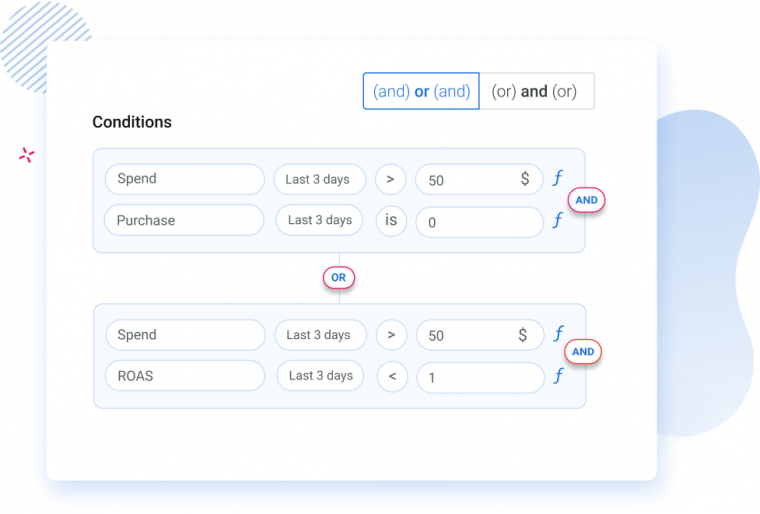
All in all, on Adscook you will have two options – (AND) or (AND), (OR) and (OR) which gives you enough flexibility to play around with any combination of conditions, group them, nest them or do whatever else bakes your cake. Join Adscook now to easily automate your most complex conditions.
Act Based on the Trends
Analyzing data trends is crucial to optimize your Facebook ad campaigns and keep them healthy. If you don’t have benchmark metrics yet, you need to compare your metrics over time to determine if your KPIs are improving or declining, and only after that act.
Comparison adds context to your data and makes it more meaningful. For example, how do you know if you are having a good CPA this week if you are not comparing it to the CPA of last week?
You may act differently based on the trends – scale your ads, decrease the budget or shut them off altogether.
On Ads Manager, to identify trends you usually select the metric you want to compare, then choose the time period, enable the comparison toggle, look at data changes and act based on the results. As you see this may be tedious especially when you have so much on your plate.
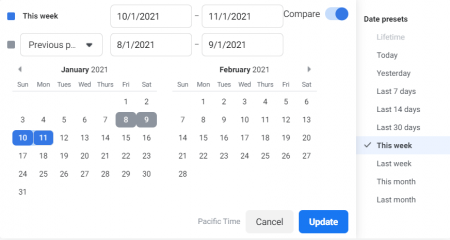
On Adscook you can set up a rule to compare your metrics automatically and take an action based on trends. We have added dynamic conditions to carry it out easily.
Let’s say, you want to check and pause your adset if the ROAS has declined this month compared to the previous month. You just need to switch to Dynamic conditions, choose the pause action and set the comparison condition. Here is how it will look on Adscook:
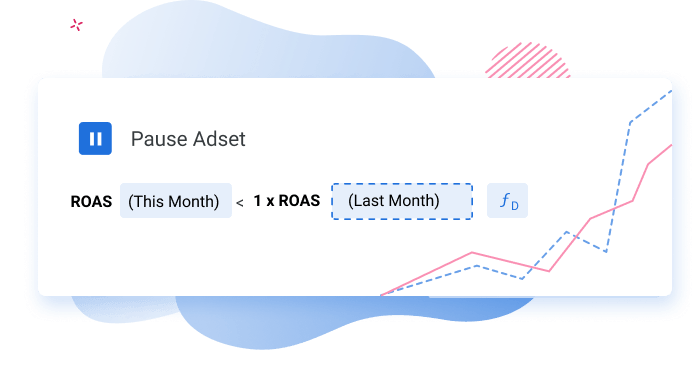
Action - Pause
Condition: ROAS this month < 1x ROAS last 30 days
Function - Dynamic
Easily Find Winners and Losers
If you run Facebook ads without constantly checking your best and worst performers, you are simply wasting your money and effort.
If you identify your winners, there is even more opportunity to go profitable. If you identify your losers, there is either a room for improvement or a chance to cut down expenses. But finding your winners and losers among dozens of campaigns, ad sets and ads is not as simple.
You would have to look at key metrics one by one, compare them and take actions accordingly. Facebook’s native automated rules can help you set conditions based on performance, however they lack ranking opportunity.
On Adscook software you can easily do that by setting ranking conditions based on the relative metrics. It allows you to apply the rule to a portion of selected objects (either top or bottom performers).
Let’s look at an example:
You have 5 ad sets within a campaign, each having different ROAS:
Ad set 1 - ROAS = 4
Ad set 2 - ROAS = 3
Ad set 3 - ROAS = 2
Ad set 4 - ROAS = 1
Ad set 5 - ROAS = 0
To automatically identify your best performing ad set and scale it, you just need to set up a rule on Adscook to increase the bid of the ad set with ROAS within the top 20%. What does this mean? The condition calculates and ranks 1 ad set out of 5 as the best performing (20% of 5) and increases its bid. Ad set one has the highest ROAS, so it’s your best performer.
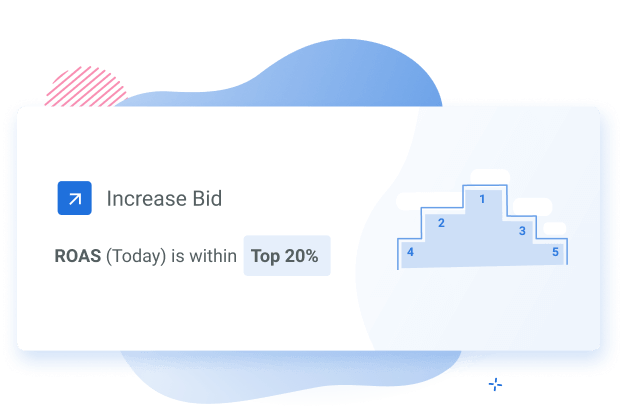
What if you change the comparison within the top 40%. In this case the rule will rank Ad set 1 and Ad set 2 as best performers and increase their bids accordingly (40% of 5).
The same applies to bottom performers. If you set up a rule to decrease the bid of the ad sets with ROAS within the bottom 40% , the rule will rank Ad set 3 and Ad set 4 as the least performers and take action on them.
Note that if you enable “Include zeros”, Ad set 4 and Ad set 5 will be ranked as the least performers instead.
Want to see it in action? Join Adscook free for 30 days.
Check More Frequently for More Accuracy
The frequency and schedule of the rule makes a world of difference.
The more frequently you check your rule conditions, the less chance of missing even the smallest changes. On the other hand, checking and executing rules too frequently may ruin your campaigns. So, it all depends on your campaign type and your strategy.
That’s why we make it possible on Adscook to check your rules from as little as 15 minutes to 72 hours or set a custom schedule for the rules to run on specific days and at specific times of day.
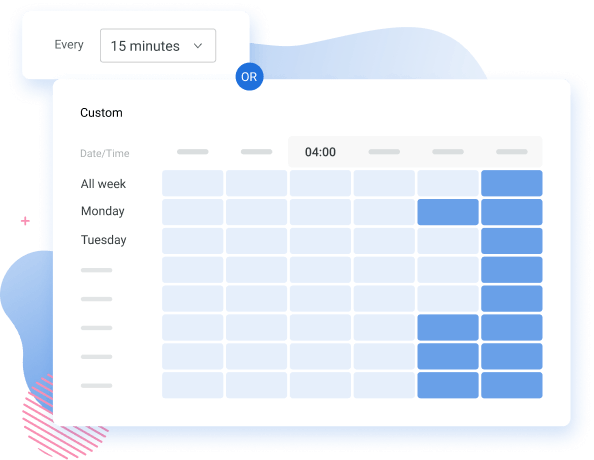
On Facebook’s native tool, you have an option to set a custom schedule but there are no flexible premade frequency intervals. You have two options: either check your rules continuously (rule runs as often as possible, usually every 30 minutes) or daily (at 12.00 am Pacific Time).
Stay Up To Date with Notifications
To stay on top of things, you should get real-time notifications of your rule executions or errors. On Adscook you will have an option to get alerts either via email or slack channel. Simply choose the one that best suits you and your team.
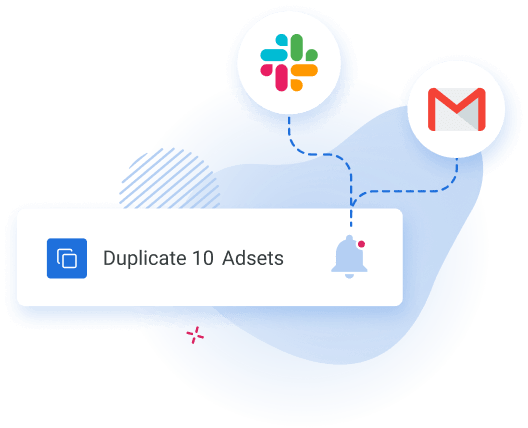
Now It’s Your Turn
Automation is a dream for any busy Facebook advertiser. There’s so much data to track, analyze and use to make meaningful decisions.
Using Adscook’s Automation tool allows you to automate even more of your strategies and workflows. This means less repetitive tasks, more organized work routine, maximized ad results and of course, peace of mind.
Have you already tried automating your Facebook ad campaigns? What strategies are you using? What’s the automation tool that suits your team best? Feel free to share your experience and thoughts with us in the comments section below and let’s build a better advertising future together.
 is live now
is live now